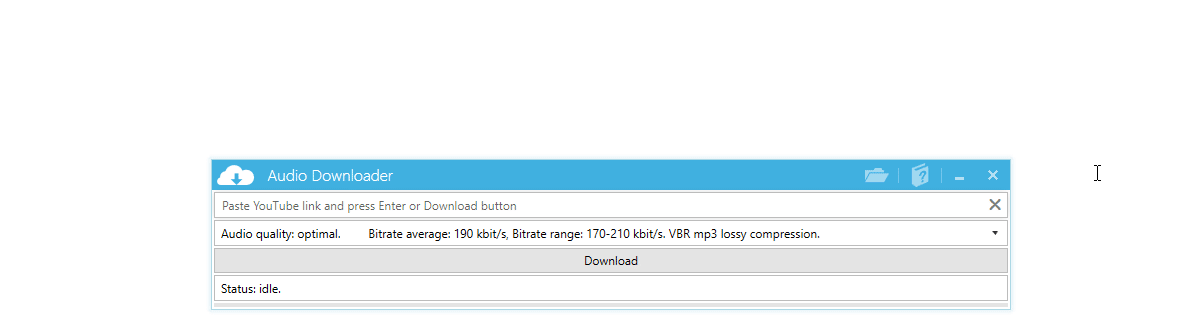Details
Working with Audio Downloader is quite easy. The first step is to download the application from the homepage or direct from this
link.
Then extract the contents of the zip file (maintaining the zip hierarchy) into a folder of your choice. Unblock AudioDownloader.exe file and run it
by double clicking. If you need more information on how to run the Audio Downloader for the first time, please follow this
link.
Since the main purpose of this application is to download audio from YouTube, it is important to understand some specifics about
different audio formats in order to get the best possible results. By default, the application downloads the audio in the best possible
quality format which is WebM, and then transcodes that format into mp3 at a variable bit rate (VBR) of 190 kbit/s.
This is because mp3 files are the most common and are supported by most audio applications and hardware audio players.
Furthermore, the average bit rate of 190 kbit/s offers a reasonable compromise between transcoded file size and near CD audio quality.
However, mp3 is already quite an old format and there are much better alternatives such as: Opus, AAC, and Vorbis formats.
At the same average bit rate, the best audio quality is achieved by using the Opus format, where AAC is next, then Vorbis and mp3.
If your audio player supports these formats, use them instead of mp3. Downloading audio in these formats avoids the transcoding process and provides the
best possible audio results.
More details on this subject.
Please do not use Audio Downloader to download copyrighted materials.
Application overview
Main application components:
- Text box for YouTube links
- Audio quality drop-down list
- Download button
- Status indicator
- Progress bar
- Audio folder button
- Help button

Use case
Download Opus file:
- Paste YouTube link into text box
- Select audio quality: raw opus
- Press download
- Open audio folder